Explore the links below
See our undergraduate, graduate, and certificate options.
Explore our flexible, non-credit certificates and courses.
Requirements, deadlines, tuition, and financial aid.
Requirements, deadlines, tuition, and financial aid.
Explore Programs
Experience SPS
Join Us